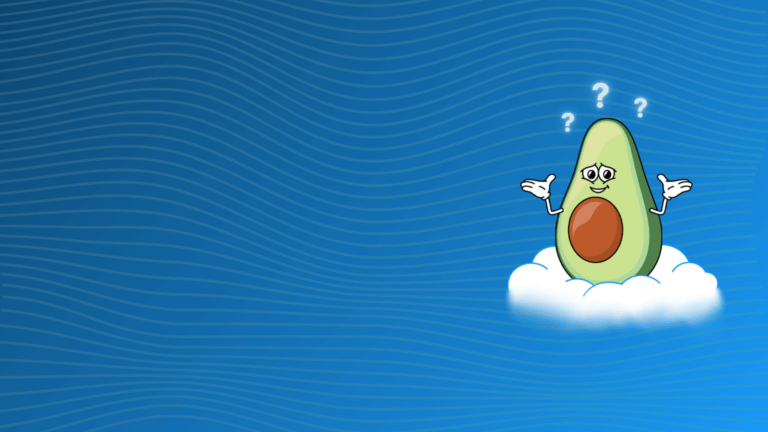AWS SageMaker is a comprehensive cloud-based machine learning (ML) platform developed by Amazon Web Services. SageMaker aims to simplify the process of building, training, and deploying machine learning models, allowing data scientists and developers to focus on the creative aspects of machine learning rather than managing underlying infrastructure. By integrating with other AWS services, SageMaker offers a robust, scalable solution for both simple and complex ML workflows.
This article provides a quick and easy-to-understand guide to AWS SageMaker, specifically for beginners. We’ll explore its main features, guide you through setting up your first SageMaker environment, and show you how to build a simple model. By the end of this guide, you’ll be ready to start leveraging SageMaker’s capabilities for your own machine learning projects.
What is AWS SageMaker?
To understand SageMaker’s power, it’s essential to grasp what makes it different from other ML tools. AWS SageMaker is a managed service that simplifies the end-to-end machine learning pipeline. SageMaker removes the heavy lifting by providing built-in algorithms, automated workflows, and easy-to-deploy model hosting options. The platform acts as a web application that enables data scientists to use Jupyter notebooks for data exploration, connect to Amazon S3 for storage, and work with a variety of ML frameworks like TensorFlow and PyTorch. This flexibility allows users to seamlessly build, train, and deploy models without managing complex infrastructure.
Key Features and Benefits
SageMaker’s rich set of features sets it apart as a go-to choice for ML practitioners. Let’s break down the capabilities that make it especially appealing for both beginners and seasoned professionals:
SageMaker Studio: An all-in-one, integrated development environment (IDE) where users can build, train, and deploy ML models.
Automated Data Labeling: Using machine learning, SageMaker can automate data labeling tasks, which are often time-consuming.
Hyperparameter Tuning: Helps optimize model performance by fine-tuning the hyperparameters to find the best configurations automatically.
Built-in Algorithms: SageMaker includes a wide range of pre-trained algorithms for common tasks like image classification, text analysis, and recommendations.
Scalable Infrastructure: With support for multi-instance training and distributed processing, SageMaker is suitable for models of all sizes.
Real-World Applications
AWS SageMaker is used across various industries for numerous applications. Here are a few examples:
Retail: E-commerce platforms use SageMaker to develop recommendation engines that suggest products to customers based on browsing history.
Healthcare: Hospitals use SageMaker to analyze patient data and predict potential health risks.
Finance: Financial institutions leverage SageMaker to detect fraudulent activities by analyzing transaction patterns.
Manufacturing: SageMaker aids in predictive maintenance, identifying patterns that signal equipment failure, allowing for proactive maintenance.
Getting Started with AWS SageMaker
Getting started with SageMaker is relatively straightforward, especially if you’re familiar with AWS services and have basic knowledge of Python. Here are the initial steps you need to set up SageMaker.
Prerequisites
AWS Account: If you don’t already have one, sign up at the AWS website. SageMaker is available under the ‘Machine Learning’ category in the AWS Management Console.
Basic Python Knowledge: AWS SageMaker uses Jupyter notebooks, so some familiarity with Python programming will be helpful.
IAM Roles and Permissions: You may need appropriate permissions for accessing SageMaker and related AWS services like S3. Typically, your AWS administrator can help with setting these up.
Step-by-Step Setup Guide
Sign in to AWS Console: Go to the AWS console and navigate to ‘SageMaker’ under the ‘Machine Learning’ category.
Create a SageMaker Instance: Choose the instance type that best suits your needs, such as the ml.t2.medium for lightweight models or ml.p3.2xlarge for intensive training.
Launch SageMaker Studio: SageMaker Studio is an IDE that offers a central hub for your ML work. Here, you can access tools for creating, training, and deploying models.
Familiarize Yourself with the SageMaker Console: Explore the different options available, such as Notebooks, Data Wranglers, and Training Jobs.
Core Components of AWS SageMaker
Understanding the core components of SageMaker is essential to effectively navigate and utilize its functionality. Each component plays a unique role in the ML workflow:
SageMaker Studio: This all-in-one IDE centralizes your machine learning projects and offers integrated tools for each stage of development. With SageMaker Studio, you can create notebooks, track model performance, and collaborate on projects, all in one place.
Notebooks: SageMaker uses Jupyter notebooks for data exploration, preprocessing, and experimentation. These notebooks can be set up with managed instances, so you don’t have to worry about infrastructure.
Training Jobs: You can run distributed training jobs directly in SageMaker, which allows models to be trained on large datasets without manual scaling.
Model Hosting and Deployment: SageMaker offers deployment options to host models as REST endpoints for real-time predictions or batch transforms for bulk data.
Each component works together to streamline the ML workflow, making SageMaker a powerful and adaptable platform for different ML needs.
Building a Simple Model Using SageMaker
Now, let’s go through a basic model-building process in SageMaker, ideal for beginners. This example will cover data import, model training, evaluation, and deployment.
Importing Data: Upload your dataset to Amazon S3, then load it into SageMaker.
Selecting an Algorithm: SageMaker has pre-built algorithms that are efficient and optimized. You can also bring your own algorithms if you prefer.
Training the Model: Define your training parameters, such as preferred instance types and hyperparameters. Then, launch the training job and monitor its progress in SageMaker Studio.
Evaluating Model Performance: Check model accuracy, recall, and other performance metrics. If necessary, adjust hyperparameters or try a different algorithm.
Deploying the Model: Use SageMaker’s deployment options to make the model accessible for real-time predictions via an endpoint or for batch predictions on large datasets.
Key Concepts to Understand
Understanding a few key concepts will help you make the most of SageMaker’s capabilities:
Training vs. Inference: Training involves developing a model using historical data, while inference is about using the trained model to make predictions.
SageMaker Experiments: This feature allows you to track and manage multiple experiments, making it easier to compare models and refine your approach.
SageMaker Pipelines: An MLOps tool that automates workflows, including training, testing, and deploying models. Pipelines help you manage and track the ML lifecycle for reproducibility and efficiency.
Cost Management Tips: Use Amazon CloudWatch to monitor instance usage and set up alerts. Also, try using Spot Instances to reduce costs when running non-urgent jobs.
Tips for Optimizing Your SageMaker Workflow
Maximizing efficiency and minimizing costs is crucial for long-term projects. Here are some optimization tips:
Instance and Storage Management: Choose instances that match the workload, and terminate idle instances when not in use. For example, ml.t2.medium is ideal for development, while ml.p3.2xlarge is better for intensive training.
Using SageMaker Autopilot: This tool automates model tuning by finding optimal hyperparameters for better accuracy, saving you time and improving model performance.
Integrating with Other AWS Services: SageMaker works seamlessly with services like S3 for data storage, Lambda for running code, and CloudWatch for monitoring model performance, helping you create a cohesive workflow.
Enable Managed Spot Training: Reduce costs by up to 90% by using Spot Instances for model training. This is useful for non-urgent, large-scale training jobs.
Common Challenges and How to Overcome Them
Even with a robust platform like SageMaker, challenges can arise. Here’s how to address some of the common issues in ML workflows:
Data Preprocessing Issues: Data preparation can be time-intensive. Use SageMaker Data Wrangler to streamline data cleaning and transformation.
Training Errors and Debugging: SageMaker Debugger monitors model metrics and helps detect anomalies, making troubleshooting easier.
Cost Management and Optimization: Track spending closely using SageMaker’s cost management tools. Consider reducing data storage in S3 and using optimized instance types.
Scaling Machine Learning Models: SageMaker’s scalable infrastructure supports large projects. Regularly monitor usage, and use SageMaker Pipelines to automate workloads.
Proactively addressing these challenges helps maintain a smooth workflow, especially as project requirements evolve.
Summary
AWS SageMaker simplifies the complex process of building, training, and deploying machine learning models, making it accessible for both beginners and experts. By following this guide, you now have a foundational understanding of SageMaker’s capabilities, from setting up your environment to deploying a model. Experimenting with SageMaker can open doors to building powerful ML models and achieving real-world AI solutions, making it a valuable tool for any machine learning practitioner.
Take the time to explore SageMaker further, and remember that with its integrated tools and seamless AWS compatibility, SageMaker empowers you to bring your machine learning ideas to life more effectively than ever before. Happy modeling!