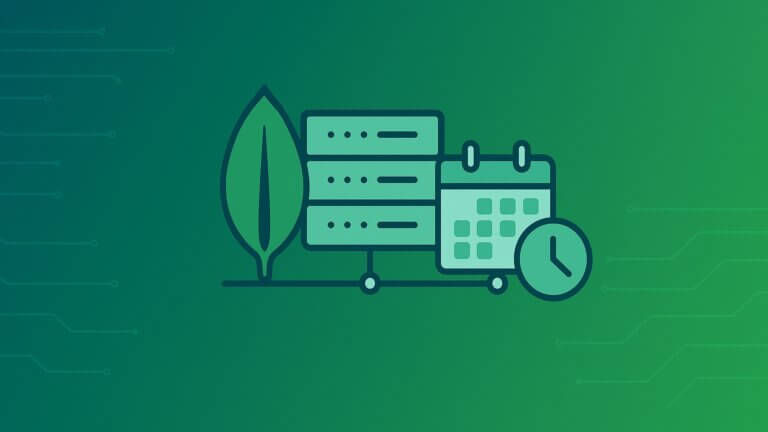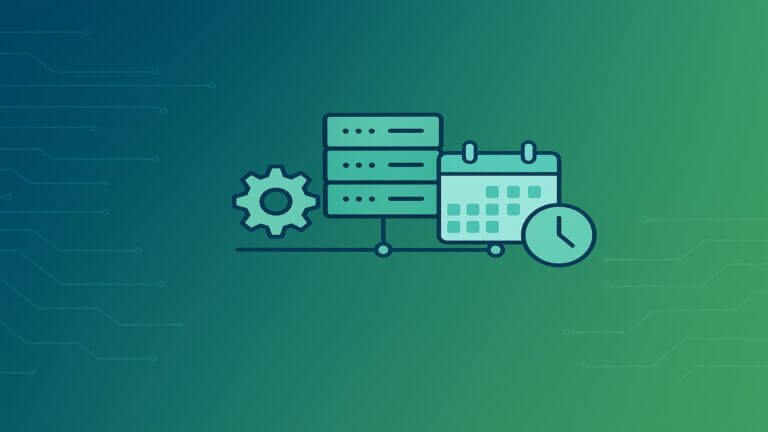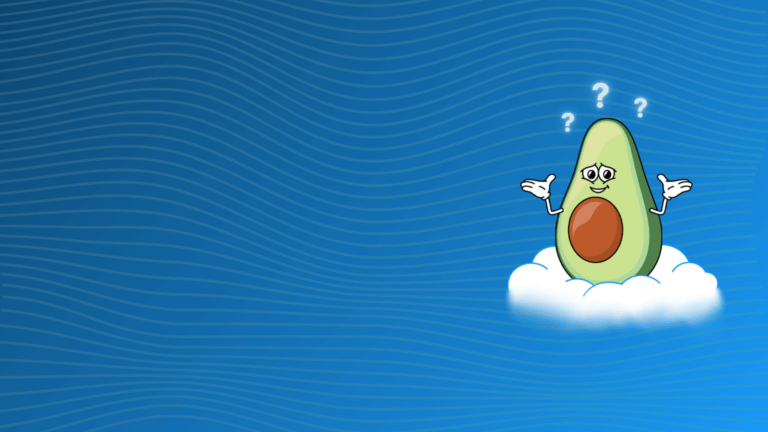AWS Management Console is a web-based interface that acts as the primary tool for AWS users to access and manage a wide range of cloud computing services. AWS Management Console supports various web browsers, including Safari, Chrome, and Firefox, ensuring centralized access for all AWS users. This comprehensive and user-friendly platform allows individuals to configure, monitor, and operate services like EC2, S3, and RDS without requiring any coding skills. Whether you’re deploying applications or managing storage, the AWS Management Console streamlines your cloud interactions, making it easier to harness the full potential of AWS.
Key Features of AWS Management Console
The AWS Management Console stands out for its user-friendly interface, designed to simplify the management of various AWS services. Whether you’re a beginner or a seasoned cloud architect, the console offers a host of features to ensure efficient and streamlined workflows. Some key features include:
- Unified Interface: Access all AWS services from a single interface, ensuring a cohesive experience.
- Service Shortcuts: Easily bookmark frequently used services for quick navigation.
- Resource Groups: Organize and manage resources by grouping them, making it easier to track and control multiple assets simultaneously.
- Customizable Dashboard: Tailor the dashboard to display critical metrics, enabling you to monitor cloud services at a glance.
- CLI and SDK Integration: Seamlessly integrate command-line tools and software development kits (SDKs) for enhanced functionality.
These features of the AWS Management Console empower users to have easy access to resources and manage them more efficiently, while also offering advanced customization options for unique project needs.
Setting Up the AWS Management Console
Setting up the AWS Console is straightforward, even for beginners. After an AWS account is created, users can sign into the console with their credentials. The interface has pretty intuitive setup process, which includes configuring security settings, defining permissions, and exploring service offerings. Below we provide more detailed guide on how to set up the AWS Management console.
Creating an AWS Account
To start using the AWS Management Console, the first step is to create an AWS account. The process is simple and straightforward:- Go to the AWS Sign-Up Page.
- Provide your email address and choose a strong password.
- Enter your personal or business details and select the appropriate account type (personal or professional).
- Provide payment information (you will not be charged unless you exceed the Free Tier usage).
- Verify your identity via phone call or SMS.
- Choose a subscription plan that fits your needs. Once done, your AWS account will be ready for use, and you can access the AWS Management Console using your security credentials.
Signing into the Console
Once your account is set up, you can sign in to the AWS Console. Depending on your role, you can access the console in two ways:- Root User Access: The root user is the account’s owner with full administrative privileges. To sign in as the root user, navigate to the AWS Management Console login page, enter the email address and password associated with your root account, and follow the on-screen prompts.
- IAM User Access: For additional security, AWS allows the creation of Identity and Access Management (IAM) users with specific permissions. To log in as an IAM user, your account administrator will provide you with a unique login URL. You’ll need to enter your IAM username, password, and account ID. This approach is ideal for teams and organizations, allowing you to control who has access to different AWS services.
Navigating the Console
Once logged in, you’ll see the AWS Management Console’s main interface. The navigation is straightforward, with a top menu bar that provides access to:- Services: A dropdown menu listing all available AWS services, organized by category (e.g., Compute, Storage, Database). You can also search for services by name.
- Resource Groups: Allows you to create and manage groups of AWS resources that are related to a specific project or task.
- Account Settings and Billing: Access your account information, manage your billing details, and security settings via the user icon on the top right.
- Search Bar: Quickly locate services, features, and resources by typing relevant keywords in the search bar.
It’s important to enable multi-factor authentication (MFA) to enhance account security from the outset. The console’s clean layout and logical menus make it easy to find the tools and services you need to manage your AWS environment efficiently.
Managing AWS Services Through the Console
Once set up, the AWS Management Console becomes the central hub for managing your cloud infrastructure. From launching new services like EC2 instances to configuring databases through Amazon RDS, the console simplifies complex tasks. The dashboard displays a comprehensive view of your resources, allowing for easy modifications and scaling operations as needed.
Here are some specific use case examples:
Managing EC2 Instances
One of the core functionalities of the AWS Management Console is the ability to manage EC2 (Elastic Compute Cloud) instances, which are virtual servers in the cloud. From the console, you can easily:- Launch EC2 Instances: Select the EC2 service from the console’s dashboard, choose an AMI (Amazon Machine Image), configure your instance settings (e.g., instance type, key pairs, and security groups), and launch your virtual server within minutes.
- Monitor Performance: The console provides monitoring tools, such as CloudWatch, to track instance performance metrics like CPU usage, memory utilization, and network activity. You can set alarms to notify you when resource usage exceeds thresholds.
- Manage Instances: From the EC2 dashboard, you can stop, start, reboot, or terminate a virtual machine. You can also configure scaling policies to automatically adjust the number of instances based on demand, ensuring efficient resource management.
S3 Buckets Management
Amazon S3 (Simple Storage Service) is another critical service that can be managed through the AWS Management Console. With S3, you can store and retrieve data at any scale. Key tasks include:- Creating Buckets: To create a storage bucket, navigate to the S3 service in the console, click “Create Bucket,” and define the name and region. You can configure settings like versioning, encryption, and access permissions during the bucket creation process.
- Managing Buckets: Once created, you can upload, download, and manage files within your buckets. The console also allows you to set bucket policies, enabling control over who can access or modify the contents. You can also monitor usage, view storage metrics, and set lifecycle policies to automatically archive or delete old files, optimizing cost and performance.
Database Management
For managing databases, the AWS Console provides access to various services like Amazon RDS (Relational Database Service), Aurora, Amazon DynamoDB, and more. Through the console, you can:- Launch RDS Instances: Easily create a new RDS instance by selecting your preferred database engine (e.g., MySQL, PostgreSQL, or Oracle), configuring instance specifications, and choosing security and backup settings.
- Manage Databases: From the RDS dashboard, you can monitor database performance, adjust scaling settings, create automated backups, and configure failover policies to ensure high availability and reliability for your databases.
- Monitoring and Security: The console integrates tools like Amazon CloudWatch and AWS Identity and Access Management (IAM) to monitor database health and manage access permissions.
Lambda Functions
AWS Lambda, the serverless compute service, can also be easily managed via the AWS Management Console. Through the console, you can:- Create Lambda Functions: Start by selecting the Lambda service and then click “Create Function.” You can either build a function from scratch or use a blueprint to configure settings like runtime environment, trigger events, and permissions.
- Monitor Functions: The console provides monitoring tools to track your function’s performance, including metrics like execution time, error rates, and invocation counts. You can also view detailed logs using Amazon CloudWatch for troubleshooting and optimization.
- Scaling and Management: Lambda functions automatically scale based on incoming requests. You can configure settings for concurrency limits and allocate memory and compute power directly through the console.
Monitoring and Security in the AWS Management Console
The AWS Management Console offers comprehensive monitoring and security tools to help users track and secure their cloud resources.
CloudWatch Integration
Amazon CloudWatch is deeply integrated into the AWS Management Console, providing users with robust monitoring capabilities for AWS resources. Through the console, you can:- Monitor Resource Performance: CloudWatch allows you to track key metrics like CPU usage, memory consumption, and network traffic across services such as EC2, RDS, ECS and Lambda.
- Set Up Alarms: You can create custom alarms to notify you when specific thresholds are breached. For example, you can set an alarm to trigger when your EC2 instance’s CPU usage exceeds a certain percentage, helping you prevent performance bottlenecks and optimize resource usage.
- Visualize Metrics: CloudWatch Dashboards, accessible through the console, enable you to visualize key performance metrics in real-time, offering a clear view of your infrastructure’s health and performance.
AWS CloudTrail
AWS CloudTrail is a vital security tool that records and logs all user activity and API interactions across your AWS account. Using the console, you can:- Track User Activity: CloudTrail logs every action taken by users, services, and IAM roles, including who accessed a particular service, what API calls were made, and when they occurred.
- Auditing and Compliance: These logs are essential for auditing purposes and maintaining compliance with security standards. You can easily access and review activity logs via the CloudTrail console to identify any unauthorized or suspicious activity.
- Event History: The AWS Management Console provides access to an Event History tab in CloudTrail, allowing you to search and filter recently used services, making it easier to troubleshoot and investigate issues.
IAM Roles and Security
Security is a critical aspect of the AWS cloud, and the Identity and Access Management (IAM) service is key to securing your AWS resources. Through the console, you can:- Create and Manage IAM Roles: IAM roles allow you to define specific permissions for users, services, and applications. By assigning roles, you can set limited access and modify your resources without sharing long-term access keys.
- Implement Multi-Factor Authentication (MFA): To enhance security, you can enable MFA for all users, ensuring that access to your AWS account requires both a password and a secondary authentication method, such as a one-time code sent to a mobile device.
- Fine-Grained Access Control: The console allows you to create custom IAM policies, granting users and roles only the minimum permissions required to perform their tasks. This principle of least privilege helps minimize the risk of unauthorized access or misuse of AWS resources.
By utilizing these monitoring and security tools, organizations can enhance visibility and control over their AWS environments.
Billing and Cost Management
AWS’s billing and cost management tools are crucial for organizations looking to optimize their cloud expenses. Through the console, users can access the AWS Billing and Cost Management dashboard, where they can have access to range of services, that provide a clearer understanding of how resources are being utilized and help identify potential areas for cost savings. Some of them are explained here:
Cost Explorer
AWS Cost Explorer is an essential tool within the AWS Management Console that helps you analyze your AWS usage and manage costs effectively. With Cost Explorer, you can:- Review AWS Usage: The console provides visualizations of your spending patterns over time, allowing you to identify trends, pinpoint spikes in usage, and monitor your overall cloud expenditure.
- Forecast Costs: Cost Explorer’s forecasting capabilities give you a prediction of your future costs based on historical usage, helping you make informed decisions about resource allocation and budgeting.
- Cost Allocation Tags: You can apply cost allocation tags to categorize and track AWS resources by project, team, or department, giving you a more granular view of where your money is being spent.
Setting Budgets
To prevent unexpected billing surprises, AWS allows you to set up budget alerts via the console. The process is straightforward:- Create a Budget: Navigate to the Billing and Cost Management dashboard and select “Budgets.” Here, you can define your budget based on usage, costs, or reserved instance savings.
- Set Thresholds and Alerts: After defining the budget, you can set specific thresholds (e.g., 80% of the budget) that trigger email alerts. This proactive approach helps you stay informed and make adjustments before exceeding your budget.
- Monitor Budget Progress: The AWS Management Console provides real-time tracking of your budget, so you can monitor progress and receive notifications when costs approach or exceed the defined limits.
Free Tier Services
AWS offers a Free Tier, which allows users to explore and experiment with various AWS services without incurring costs for a limited time or up to specific usage limits. Key aspects of the AWS Free Tier include:- Overview of Free Tier Services: The Free Tier provides free access to many popular services, including Amazon S3, EC2 and Lambda, for the first 12 months. Some services, such as AWS Lambda and DynamoDB, offer ongoing free usage up to specific limits.
- Monitoring Free Tier Usage: The AWS Management Console allows you to monitor your Free Tier usage through the Billing Dashboard. You can set up alerts to notify you when you’re approaching the Free Tier limits, ensuring that you don’t accidentally incur charges.
- Maximizing Free Tier Benefits: By understanding the Free Tier’s limitations and carefully monitoring usage, you can optimize the resources you use without incurring unexpected costs, especially if you’re just starting out with AWS.
Best Practices for Using AWS Management Console
To get the most out of the AWS Management Console, the following best practices can improve security and compliance, performance, and cost efficiency:
Secure Access
Securing your AWS Management Console is crucial for protecting your cloud environment and sensitive data. Following these security best practices will help safeguard your account:- Enable Multi-Factor Authentication (MFA): One of the most effective ways to secure your console access is by enabling MFA. This adds an additional layer of protection by requiring users to enter a one-time code in addition to their password when logging in.
- Rotate Access Keys Regularly: For users and services that require programmatic access via the AWS CLI or SDKs, regularly rotating access keys is a key security measure. This limits the exposure of credentials in the event of a security breach.
- Use IAM Roles Instead of Root Access: Limit the use of the root account, and instead, create specific IAM roles with the necessary permissions. Assign roles to users or applications to minimize security risks and enforce the principle of least privilege.
Automation Options
The AWS Management Console is ideal for manual tasks, but to enhance efficiency and reduce human error, consider automating repetitive operations:- AWS CLI (Command Line Interface): The AWS CLI allows you to automate many of the tasks you would typically perform through the console, such as launching EC2 instances or managing S3 buckets. CLI scripts can be used to automate workflows, making resource management faster and more efficient.
- SDKs (Software Development Kits): AWS SDKs for various programming languages (e.g., Python, Java, and JavaScript) enable you to automate complex operations programmatically. For example, you can automate the creation of infrastructure or implement cost management strategies using SDKs.
- AWS CloudFormation: Another powerful tool for automation is AWS CloudFormation. It allows you to define your AWS infrastructure as code, automating the provisioning and updating of resources in a repeatable and predictable manner.
Monitoring & Logging
Continuous monitoring and logging are critical for maintaining visibility over your AWS environment and ensuring optimal resource management:- CloudWatch for Real-Time Monitoring: AWS CloudWatch should be used to monitor the performance and health of your resources in real time. Setting up CloudWatch alarms helps you respond quickly to potential issues, such as high CPU usage or low disk space.
- CloudTrail for Logging and Auditing: AWS CloudTrail records all API calls and actions performed in your AWS environment, providing detailed logs for auditing and compliance purposes. By reviewing CloudTrail logs, you can track user activity, monitor changes to your infrastructure, and investigate any suspicious behavior.
- Enable Log Retention: Ensure that log retention settings are configured to store critical logs for as long as necessary. This is essential for both troubleshooting and meeting regulatory compliance requirements.
Implementing these practices can lead to a more secure and optimized AWS environment.
Troubleshooting and Support
If you encounter issues while using the AWS Management Console, there are several built-in support options to assist you.
Common Issues
While the AWS Management Console is user-friendly, users may occasionally encounter common issues. Here’s how to troubleshoot some frequent problems:- Login Issues: If you’re having trouble signing into the console, check if you’re using the correct credentials, including your IAM user credentials or root account. Ensure MFA is set up correctly if enabled. If you forget your password or lose access, AWS also provides options to reset your login credentials.
- Insufficient Permissions: If you can’t access certain services or perform specific actions, you might not have the necessary IAM permissions. To resolve this, review the assigned IAM role or policy and update permissions as needed, following the principle of least privilege.
- Service Limits Exceeded: AWS sets default limits on resources like EC2 instances and S3 buckets. If you receive a limit-exceeded error, navigate to the Service Quotas section in the console to request an increase or optimize your resource usage to stay within limits.
- Billing and Cost Alerts: If you notice unexpected costs or billing alerts, use Cost Explorer to investigate the source of the charges. Check your active resources, free tier limits, and budget alerts to manage your spending effectively.
AWS Support
When you encounter issues or need guidance, Amazon Web Services offers multiple support options:- AWS Documentation: The official AWS documentation is accessible directly from the AWS Console. It covers comprehensive guides, FAQs, and tutorials on using AWS services. Whether you’re troubleshooting or exploring new features, the documentation is a valuable resource.
- AWS Support Plans: AWS offers different support plans based on your needs:
- Basic Support: Includes access to customer service, AWS documentation, whitepapers, and support forums.
- Developer Support: Offers access to best practices and guidance for technical issues during regular business hours.
- Business Support: Includes 24/7 access to AWS support engineers for critical issues, along with guidance on using AWS for production workloads.
- Enterprise Support: Tailored for large organizations, offering a dedicated Technical Account Manager (TAM) and concierge support for enterprise-scale operations.
- AWS Support Communities: AWS has an active community of users who share knowledge and solutions. You can access community-driven forums, AWS re, and other channels where users can ask questions, share experiences, and provide troubleshooting tips.
- AWS Trusted Advisor: For real-time recommendations on performance optimization, security, and cost management, AWS Trusted Advisor offers personalized insights. It helps identify common issues like underutilized resources or security gaps and provides actionable solutions directly within the console.
Conclusion
The AWS Management Console is an indispensable tool for efficiently managing your cloud infrastructure. With its user-friendly web application interface, extensive service management capabilities, real-time monitoring, and robust security features, it offers everything you need to optimize your AWS environment. From launching EC2 instances and managing S3 buckets to monitoring costs and ensuring security, the console simplifies cloud management for users of all levels.
By following best practices such as securing access with IAM and MFA, automating tasks with the AWS CLI, and leveraging monitoring tools like CloudWatch and CloudTrail, users can enhance both the performance and security of their cloud resources. Additionally, features like Cost Explorer and budget alerts ensure you can manage your AWS usage and spending with precision.
Whether you’re just starting with AWS or already running large-scale cloud operations, the AWS Console provides a comprehensive platform for managing services, controlling costs, and optimizing performance. We encourage you to explore the console further and take full advantage of its capabilities to streamline your cloud management experience.